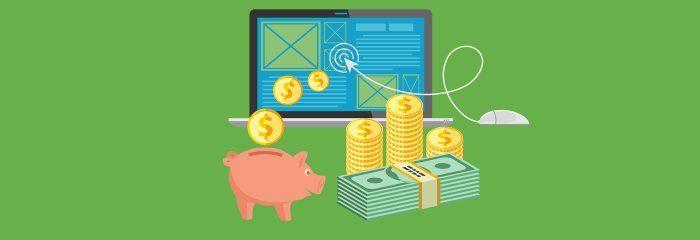
If you’ve run a Google Ads campaign and worked with its tracking setup or reporting, you have probably heard of auto-tagging. It is an automated Google Ads feature that adds gclid (short for Google Click Identifier) parameters to final URLs. These parameters make it easy to send actionable and granular data about your ads into Google Analytics (GA), which can then be used to optimize your ads. However, auto-tagging has its limitations, and those can be addressed by using manual UTM tagging for Google Ads.
We’re going to help you understand how to choose between auto-tagging and UTM tagging. Better yet, we’re going to guide you through our recommended solution — a hybrid of auto-tagging and UTMs for Google Ads. We’ll explain how they all work, show you common use cases, and walk you through the setup.
UTM Parameters for Google Ads — What They Are and How They Work
What Are UTMs?
UTM parameters are the most common form of link/ad tracking. They are frequently used in social and email campaigns where Google Analytics tends to have a hard time correctly identifying the traffic source. The parameters work around the five standard types that were originally designed around paid clicks — campaign, source, medium, term, and content. If you want an in-depth look at UTMs, either for the first time or as a refresher, get our ultimate guide to UTM building.
How Do UTMs Work in Google Ads?
You can put UTMs into Google Ads final URLs in a few ways. First, you can type them in manually. But because the strings get long, your UTMs are prone to errors when done by hand. So the second way you can go about it — the one we strongly recommend — is to use a UTM link builder tool and apply UTM best practices. It will help you avoid typos and speed up your workflow.
The third approach to take is to use Google Ads tracking templates. This feature automates parameter insertion. It saves you a ton of time and works great with UTM routines (it also allows you to insert granular and ad-specific parameters via ValueTrack).
Auto-Tagging in Google Ads — What It Is, How It Works, and Why You Should Use It
What Is Auto-Tagging for Google Ads?
Google helped develop UTMs, and they’ve developed a tracking method specific to Google Ads: auto-tagging. It’s a shortcut that will make your advertising analytics life a lot easier. Auto-tagging automatically tags URLs with gclid parameters about all of your Google Ads campaigns.
How Does Auto-Tagging Work in Google Ads and Google Analytics?
Instead of adding UTM parameters to every destination URL you have, you simply enter the “naked” landing page URL. Google Ads does the rest, literally at the push of a button. See for yourself. The one-click toggle is available in your Google Ads account settings:
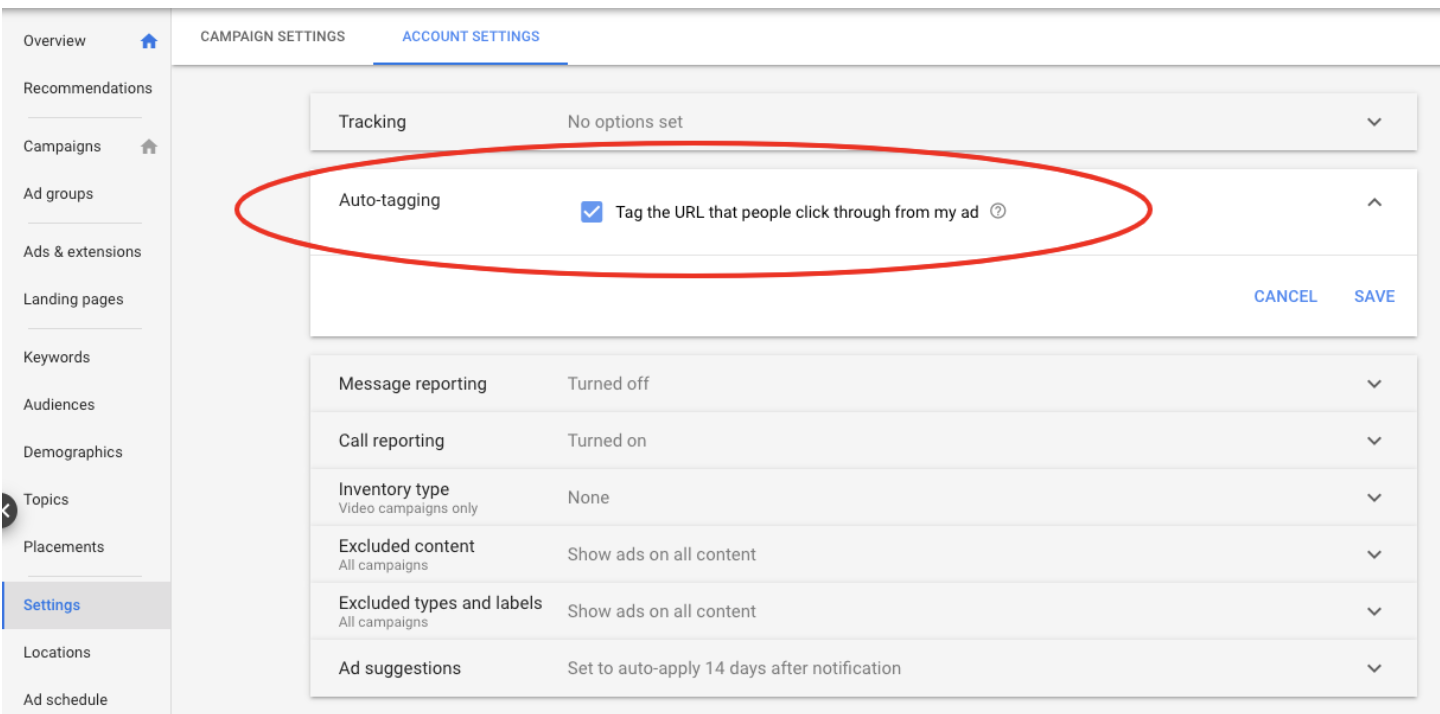
Why Use Auto-Tagging for Google Ads?
But why bother with auto-tagging when you’re used to good ol’ UTMs? Other than the obvious fact that auto-tagging is a huge time saver, it also gives you access to Google Analytics data that is otherwise impossible to obtain through regular UTMs.
As explained in detail in the Google Ads Help Center, using auto-tagging gets you richer data than manual UTM tagging in the following reports:
- Hour of Day
- Placements (Where your ads on the content network were placed)
- Keyword Positions (What position your ad appeared in on Google Search)
- Display Targeting
- Video Campaigns
- Shopping Campaigns
These reports can be super insightful. They live in Google Ads, and some of the report data can be pushed into Google Analytics or even Google Data Studio alternative. The magic happens because auto-tagging enables you to track additional dimensions pertinent to Google Ads. As listed in the same auto-tagging help article by Google, the dimensions you’ll gain include:
- Query Match Type (How your keyword was actually matched to the search query)
- Ad Group (The ad group associated with the keyword/creative and click)
- Final URL (Google Ads final URL)
- Ad Format (text, display, video)
- Ad Distribution Network (e.g. Search Network or Display Network)
- Placement Domain (the domain on the content network where your ads were displayed)
- Google Ads Customer ID (the unique three-part number that’s assigned to your Google Ads account)
To summarize, auto-tagging saves you the time and effort of manually tagging URLs, makes the whole process error free, provides more detailed analytics, pushes the data automagically to Google Analytics, and is available at the click of a button. Sounds like a no-brainer, right?
Gclid vs UTM Parameters for Google Ads
You’d think auto-tagging is too good to be true, and it kinda is. All these features come at a cost: being completely tied into Google’s ecosystem. Google Ads auto-tagging only works with Google Analytics. So if you have in-house tools, third-party analytics software such as Amplitude or Mixpanel, automation software such as Marketo, CRMs such as Salesforce, or other MarTech tools that also parse and read UTMs, they won’t be able to. Why? Isn’t auto-tagging just like manual tagging, but auto? Well, not exactly. Let’s look at how auto-tagging works to better understand this.

See this “gclid” parameter at the end of the URL? This is what the URL would look like when you click a Google ad with auto-tagging enabled. This gibberish after the “=” sign is all of your tracking data, but encrypted. Only Google Analytics can translate this string and have it show up as readable-by-humans analytics data in your dashboard, hence why it only works with Google Analytics. Of course this is no coincidence. Google wants to give their analytics tool an edge over others when it comes to Google Ads tracking so that people will be inclined to stick to their ecosystem.
Now let’s dive into the different examples to see what the appropriate tracking mechanism would be for your particular Google Ads tracking set up.
Example #1: You’re Not Using Google Ads and Google Analytics Together
In order to make use of auto-tagging, you need to be using both Google Ads and Google Analytics together. You may avoid linking the two if you strongly prefer a different analytics tool for all your campaigns, including the Google campaigns, or if you’re simply convinced you won’t use Google Analytics to draw insights for improving your Google Ads campaigns. In such intentional scenarios, auto-tagging is not an option and you should carry on using regular UTM tags.
This approach may solve your dilemma of gclid vs UTM. But we strongly recommend linking Google Ads with Google Analytics. To set up your tracking accordingly, read on and apply the hybrid solution.
Example #2: You’re Using Google Ads with Google Analytics, but No Third-Party Tools
As mentioned above, third-party tools that utilize UTM parameters to generate their reports include platforms for user or product analytics, CRM systems, marketing automation software, or even your own in-house tools. If you don’t use any of these gems, you’d have no reason to use UTMs for tracking and optimizing your Google Ads campaigns. Auto-tagging would be the clear winner here. All you’d need to do is to enable auto-tagging inside Google Ads as shown above, and you’re good to go.
But we don’t recommend that, either. Even if you’re a Google Ads beginner, or if your ad campaign is small, you will limit your future potential if you track in a way that doesn’t welcome third-party tools. If you’re a Google Ads pro, or have large ad campaigns, pouring data into third-party tools is a must. Without doing so, you’ll end up with your data siloed in Google Analytics, you won’t be able to follow the entire customer journey, and you’ll have fewer ways to act on and improve your Google Ads campaign data.
Read on to learn about the ideal solution — a hybrid of UTMs and auto-tagging.
Example #3: Your Google Ads Are Linked with Google Analytics, and You’re Using Third-Party Tools
Linking Google Ads with Google Analytics sets you up for success. Adding a third-party tool levels up your game by creating benefits such as:
- Storing data in multiple destinations
- Tracking the customer journey from start to finish
- Providing your sales team with rich data on the leads you send them
- Setting up personalization based on Google Ads touch points
- The list goes on
You have two options for tagging. The first one is to use UTM tagging only. The obvious disadvantage there is that you’re missing out on all the juicy features of auto-tagging and its Google Analytics integration. The second option is to use a hybrid of both auto-tagging and manual UTM tagging. This is the option we see a lot of big companies use, and is the one we opted for here at McGaw.
Do you know your ROAS?
Schedule a free consultation and we’ll audit your tracking tag taxonomy.
Why the Hybrid Tagging Solution Wins
Google Analytics is the only analytics platform that is able to use auto-tagging gclid data to yield insights about the campaigns (e.g., campaign name, keyword, ad, or ad group). All the other platforms — like Mixpanel, Amplitude, Salesforce, and Marketo — can only show source “google,” medium “cpc.” Not the useful campaign detail that helps you optimize your Google Ads campaigns.
Using both UTM parameters and auto-tagging (gclid parameters) provides richer data that is great not only for the analysis of Google Ads data alone but also for comparing the ads to other advertising platforms, creating automations, setting up personalization, or setting up an amazing MarTech stack.
How to Correctly Set Up the Hybrid UTM and Gclid Solution for Rich Google Ads Data
There are some conflicting thoughts in the Google Ads community about whether using both auto and manual tagging causes issues. We have studied the topic thoroughly, tested workflows, and reviewed the data. When set up correctly, hybrid tagging provides the richest and most actionable data. Now we’re going to walk you through all you need to know to make your Google Ads tracking amazing.
How to Set Up Hybrid Tagging
The hybrid method requires you to use both regular UTMs and auto-tagging at the same time. For this to work, you’re going to need to have auto-tagging enabled, and you’ll also need to manually tag your ad URLs with UTM tags (ideally through tracking templates). You’ll need to make sure that one little setting inside Google Analytics is set up correctly. You’ll need to make sure that manual tagging (UTM values) doesn’t override auto-tagging (gclid values). To do so, verify the setting by following these steps, per Google Ads help:
- Sign in to Google Analytics
- Select the Admin tab and navigate to the relevant property.
- In the PROPERTY column, click Property Settings.
- Under Advanced Settings, make sure that the checkbox for “Allow manual tagging (UTM values) to override auto-tagging (GCLID values)” is left blank.
- Click Save if you made a change.
This is what the setting should look like:
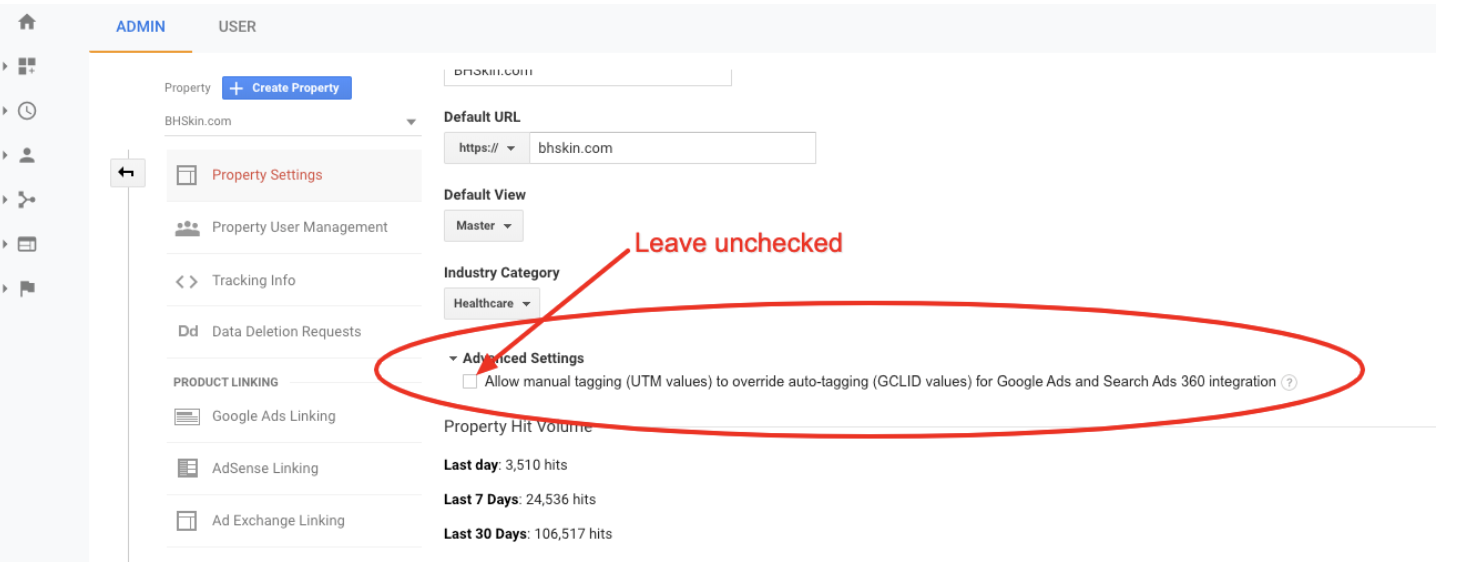
You typically want to leave the tagging override off because auto-tagging has a lot of value. You can see data points such as keyword, campaign, or spend.
Please note that it is OK to turn the override on and off. So, for instance, if you had the setting turned on for a while, and then you uncheck the box, your Google Ads data in Google Analytics will backfill. This can be used to test data and see how it looks with or without the override. But again, we recommend leaving the tagging override off.
Understanding how the override works is helpful in understanding how UTMs and gclid work together. Per Google Ads Help Center, here’s what happens if you turn on override auto-tagging on:
- Google Analytics will use UTM data where possible. Where a parameter is not specified via a UTM, Google Analytics will use the auto-tagged value.
- You must specify utm_source for the override to take effect. If utm_source is empty, then Google Analytics will still auto-tag and not respect any of the UTM values specified in the URL.
- If you rename a campaign in Google Ads after you’ve enabled the auto-tagging override option, your Google Analytics reports will show multiple entries for the same campaign (both the old and new campaign names). This is because Google Analytics records the campaign name at the time of the Google Ads click and attributes traffic to that campaign name regardless of what the campaign is currently named.
Here’s what happens when you leave the override setting off, per our recommendation:
- Gclid values will be prioritized. Your Google Analytics will capture the source, campaign, medium, term and content parameters from gclid. UTMs parameters will be captured by GA for whatever the gclid ones didn’t define.
- Your other marketing and analytics tools will only pick up the UTMs. Gclid parameters only work with GA.
Along with intentionally choosing your override setting, you also want to make sure that Google Analytics is linked with your Google Ads account. If you don’t have that in place yet, follow these steps:
- Sign in to Google Analytics
- Select the Admin tab and navigate to Property, the Product Linking section.
- Click Google Ads Linking
- Click New Link Group
- Select the account(s) you want to link, click Continue
- Review the GA Views offered up for the link and turn the pertinent ones ON
- Confirm by clicking Link Accounts
Once you have the setup in place and you’re aware of how UTM and gclid parameters work together, you start getting rich data points.
Results of the Hybrid Solution
Here are the values from the UTM parameters that are available in Google Analytics and easy to integrate with your third-party tools:
- Campaign holiday-sale
- Source google
- Medium cpc
- Term geek-gifts
Here are the values from gclid parameters provided by auto-tagging, which are only available in Google Analytics:
- Final URL /geek-gifts/
- Display URL /geek-galore/
- Network type search
- And many more
On a side note, the hybrid use of UTM and gclid tags can be a part of your advanced UTM naming convention.
Bonus: Tracking Google Ads with Custom Parameters
To expand your toolbelt, you may also consider using your own custom UTM tracking parameters. Take a look at this example from Mixpanel:

Parameters appear in the URL after clicking a Mixpanel ad on Google. As you can see, they pass two parameters, the second being the GCLID, used for Google Ads auto-tagging. The first one is a custom tracking parameter where they use: “from=adwords-mp1”. The reasons for applying this may vary, and one advantage is that none of the values encrypted in the gclid parameter will be overwritten.
If you decide to use custom UTM parameters, make sure you stay away from the regular UTM names (like “campaign” or “medium”) when setting up your custom parameter taxonomy to avoid confusion and bad data. We also recommend this custom UTM parameters deep dive by UTM.io.
Conclusion
If you’ve read all the way here, you have a solid grasp of what UTM tagging can do, what auto-tagging can do, and why we recommend the hybrid approach. You’re also able to implement the hybrid approach without having to worry about data discrepancies.
Have you tried the hybrid approach yet? Do you have a question we didn’t cover? Would you like to share your use case with us? Do you want our help identifying your ROAS? Contact us or leave a comment below.
Hey Youssef,
Whats your thoughts on what to do for when i use Adwords and I have multiple analytics providers (GA premium and external) and both solutions work with UTM parameters, in the ideal world I would like to be able to contextually target on landing pages on search termed used. However Google is currently only exposing the matched keyword as a utm so if i use that in utm_term i will lose the original value in Google Analytics, however if i don’t overwrite the values there is a risk i get double reporting. Any views?
Hey Fredrik,
Thanks for your comment and sorry for the late response, I just saw this. Unfortunately, I’m having a bit of trouble understanding the issue you’re facing.
Specifically,
” in the ideal world I would like to be able to contextually target on landing pages on search termed used”.
I’m not sure what you mean by this and I’m not sure what you’re trying to achieve overall. Do you want to use manual tagging but are afraid of losing auto-tagging parameters? If so, please take a look at Scenario #3 and the hybrid solution above.
If this is not the case, it’d be helpful to explain a little bit more or ideally illustrate the problem with an example.
Thanks,
Youssef
Thanks for the detailed info! I’ve read your post twice but I’m still a bit confused. I need auto-tagging to pass to GA like normal. I also need Unbounce to get some basic AdWords data (campaign / source / medium). If I add these to the custom tracking template, it looks like these parameters get swallowed up by the gclid when the ad is clicked. Does that make sense? Is it still working correctly even if I can’t see the parameters in the URL string when the ad’s clicked? Thanks!
Hey Amy,
Using both GCLID and manual tagging for the purpose of passing data to unbounce should work even if the UTM tags are stripped after page load, as long as they are actually present in the link. You can double check if they’re working by looking through your Unbounce reports.
Alternatively, you can opt to use alternative custom tags, like in the Mixpanel example I mention above. So instead of using GCLID + utm_campaign,utm_source and utm_medium, you can use GCLID + u_campaign + u_source + u_medium. These are not Google Analytics tags so will not be read and parsed by Google Analytics. You will need to check with Unbounce support whether you can use custom tracking parameters as I do not use the platform. This is the recommended solution to avoid data discrepancies inside Google Analytics.
Here’s an Unbounce article covering the topic. They recommend using one of the solutions exclusively, not both.
http://documentation.unbounce.com/hc/en-us/articles/203509824-Using-URL-Parameters-Google-Auto-Tagging-Manual-Tagging
Hope you find this helpful!
Youssef
This was very helpful. I’ve had trouble getting my custom parameters to show up in GA and I think your recommendation to check off the “Allow manual tagging” in GA will fix the problem. Thank you for the article.
Glad you felt it was helpful, Greg! :)
Great post!
Seems like we will have to do a hybrid, auto-tagging plus manual tagging for UTM parameters. Is there an efficient way to manually tag ads? We are running over 50k ads and munally tagging each seems to require a great uplift from our part. Any recommendations on how to do this?
Thank you in advance!
Hey Rebeca,
Thank you for reading, glad you liked the post. Great question! You can actually “automate” manual tagging to some extent by using ValueTrack. ValueTrack parameters basically allow you to set up a “template” for your manual tagging needs which will then be applied on everything inside a specific account, campaign, ad group or even on the ad level if you want (but if you do it on the ad level it sort of defeats the purpose).
Here’s how to set up ValueTrack parameters and tracking templates:
https://support.google.com/adwords/answer/6305348
And this one gives some practical examples:
https://support.google.com/adwords/answer/6305529
Hope that helps. Let me know if it answers your question!
Probably one of the best article i’ve red about utm best practices. Well done!
Thank you, Laurent! Appreciate the kind words.
Hi Youssef,
thank you for your post. I found that after the implementation of your method I see the traffic from google / cpc and my manual tags in the GA. The issue is that all costs are attributed to the google / cpc source and I see “zero” costs to the other manual tags. What could you recommend to change in my case?
Thanks in advance for your help.
Malgorzata, apologize the long delay in getting back to you. We just overhauled this post completely. Read into the new section titled “How to Set Up Hybrid” tagging and you’ll get a specific idea for what to try instead.
i am using UTM source and medium as google / cpc in UTM parameters.
– I have implemented Adwords conversion tracking form purchase in my website.
– I am not using Auto tagging.
– My question is , It will be attributed to adwords in Conversions right?
Yes is the short answer.
There’s more you can do, richer data to get. We just gave the article a big overhaul – check it out for elaborate how-to on how to tag Google Ads in a way that helps your ROAS as well as possible.
Thank you for this explanation. I was just freaking out because my AdWords tagged URL’s had gone completely missing. The other channels registered just fine, but AdWords only showed up on Google/CPC. I checked if it was a 301 strip, if there were strange characters, if there was incongruent capitalization…nothing.
Then I found this article, checked wether AdWords had auto-tagging enabled (and it did, I wonder if another account admin did that), and checked wether GA had the “Allow manual tagging to override auto-tagging” setting checked, and it did not!
So that is what’s up. Thank you for clarifying! Now I just have to figure out how to handle the fact that I can´t see performance per ad group :(
Diego, thank you for the comment and the details of your case. We just gave the article a big overhaul – read into the sections on hybrid tagging, and you’ll get find your solution for ad group performance data.
Hi Youssef,
Amazing effort to clarify a very complex subject.
I wish to bring your attention to Option 2 in Scenario#3. If we do what you have recommended, Google Analytics data for Adwords gets compromised.
Please see this link >> https://support.google.com/analytics/answer/1033981?hl=en&ref_topic=1308612 (please see under note)
Please let me know if I am missing anything.
Raj, thank you for your input.
We did find inconsistencies in the original version of this article. The great news is that we just gave the piece a full overhaul. We’ve used information from the support article you’re linking to as well. Please check it out and let us know if you still have questions today. Hope your marketing and analytics work has been doing great since you commented here.
Hi Youssef!
Great article, thank you! Would love to get your thoughts / feedback on the following situation:
We are Scenario #3, running Ads in AdWords and also using Analytics to monitor traffic. The 2nd hybrid solution seems to make the most sense. Do you have any advice if we are using Squarespace as the site platform/host and Zapier to submit the forms into our CRM Pipedrive?
Currently we are attempting to use a 3rd party service called GAConnector in order to deliver the UTM parameters into our CRM correctly. GAConnector provides a script which automatically appends a UTM tracking URL at the ad group level …the difference from the solution you presented above is that the correct UTM URL is dumped into the Final URL suffix field and not the tracking template field.
What is happening is when the Ad is served in the Google SERP, the UTM is not the same one being appended by the script, instead a greatly truncated version is being served.
For example, in AdWords we have the “Final URL suffix” set at: utm_campaign=Campaign%20%231&utm_source=google&utm_medium=cpc&utm_content=[script inserts Ad Group Name here without brackets]&utm_term={keyword}
However, when we search for, and click one of our ads, the landing page UTM URL is truncated, e.g. https://ourdomainname.com/?utm_content=%2BAdGroup%20%2BName&utm_term=keyword%20term
So everything before utm_content is being “cut off”… not sure where in the line from the Google Ad this is happening and have checked all URL fields in AdWords and they are all empty.
Currently, we do not have “Allow manual tagging (UTM values) to override auto-tagging (GCLID values) for Google Ads and Search Ads 360 integration” checked off in Analytics.
Question #1 is – Should we?
Somewhere along the path from when the ad is served and clicked, our tracking URL is getting butchered :'(
Any idea why this might be happening?
Truly appreciate your insight and please DM me if you want to negotiate a rate to help solve – thank you.
Jenna,
Hybrid tagging is best indeed.
One thing you can try is turning the override on, and seeing if it makes a difference in your data. It may be that overriding gclid with UTMs enforces the right values to be passed. You then just want to make sure that your UTM routine is sharp.
We just gave the whole piece a big overhaul and there’s elaborate detail on how this works under “How to Set Up Hybrid Tagging”.
Yet, it does sound like GA Connector isn’t making a connection all that well. You could try a different tool, that’s where I’d be most positive about finding a solution.
It’s been a while since you commented, but I’m going to pass your email on to our team so that they can contact you in case you still need paid help. Also, if you’ve found a solid solution in the meantime and would like to share what it was, please comment back to let us all learn more from your case.
This is confusing
It may well be. But because of comments like yours, we just gave the article a full overhaul. Please check it out again, or comment back with a specific question. You can add details about your use case, too. We’ll be happy to help with a solution.
Hi Youssef,
Great article – I’ve been searching for an answer to this without much success, I was wondering whether you could point me in the right direction.
I’m trying to report differentially in Analytics between Shopping and Search Campaigns – I know Analytics reporting does this natively, but I’m trying to eg create dashboards which report ROAS for Shopping and Search Campaigns separately. I’ve been able to achieve this to date by using Regex on the campaign name, but it’s a pretty clunky workaround. I really do not understand why Campaign Type isn’t a dimension in Analytics, nor how Analytics knows which is a shopping click vs a standard search click, but there’s no dimension for this that we are able to use in custom reporting.
So I think the answer is UTM tagging out of Adwords, but I’m a bit out of my depth as to how I should do this so all the standard analytics reporting works fine AND I’m able to pass a value like “shopping” to a new custom dimension (call it Google Ads Campaign Type)
If I add {_dimension1}=shopping in Custom Parameters in Campaign Settings in Google Ads, without touching any of the other Tracking Template or Final URL suffix options, will this work, or does it risk breaking the GCLID doing it this way, and what would you recommend?
Any help greatly appreciated.
Hi Adam! Thank you for your question, it’s great to see you’re trying to get more actionable data.
There are definitely a few different ways to solving this.
Your custom dimension idea will not break gclid values. You’ll be fine there.
One other way to go about it is to create a custom UTM parameter for campaign type. Make sure the name of the parameter is different from those used by gclid, otherwise it won’t be passed. You can add something such as platform=shopping. Example of a full URL with this UTM approach would be
https://mcgaw.io/blog/manual-utm-tagging-vs-adwords-autotagging/?utm_campaign=blog-distribution&utm_medium=ppc&utm_source=google&platform=shopping
Yet another way to go about it is to add campaign type to your campaign name. E.g. “product-launch-shopping” as opposed to “product-launch-search”. Then use Google Data Studio to either create a dimension for the part after the last hyphen, or create simple chart filters to isolate Shopping from Search.
You can read more in the article itself. With our CEO Dan, we just gave the whole piece a big overhaul.
I know it’s been a while since you posted your comment – if you’ve implemented another effective solution in the meantime, please let us know via a new comment and we’ll all learn a bit from you.
Hey Youssef,
So if I auto tag and manually tag with UTMs it will pass all the data via the auto tag and then only over ride the values that I declare in a UTM and not all of the other ones in the GCLID, right?
Hi Patrick! Thank you for your hands-on question. With Dan, our CEO, we just gave this article a big overhaul. You can find an elaborate answer to your question under “How to Set Up Hybrid Tagging”.
In short, you first want to make sure that the tagging override setting in GA is off, and your GA is linked with Google Ads. Then, GA will pass gclid values first, and only add UTMs where gclid doesn’t define a value. Gclid only works with GA, so your other marketing and analytics tools will be passing UTM values only (this is a reason there’s value in the hybrid solution).
Great article! Just want to make sure I understand what this means from an implementation standpoint for the hybrid solution. For example, let’s say I have a Google search campaign that is named “test_campaign.” This is the name that I will see when I navigate to the Acquisition > Google Ads > Campaign tab because I have enabled linking between Google Ads + Google Analytics. The scenario below also assumes that I have turned on auto-tagging for my account.
So are we saying for every paid search term we’re bidding on for the test_campaign, we should append the following?
utm_campaign=test_campaign
utm_source=google
utm_medium=cpc
utm_term=termXX
You say in the article,
“Here’s what happens when you leave the override setting off, per our recommendation:
– Gclid values will be prioritized. Your Google Analytics will capture the source, campaign, medium, term and content parameters from gclid. UTMs parameters will be captured by GA for whatever the gclid ones didn’t define.
– Your other marketing and analytics tools will only pick up the UTMs. Gclid parameters only work with GA.”
I just want to confirm that the above means that Google Analytics will only read my gclid and not the manual UTMs I’ve appended. This would mean that Google Analytics will not create two rows of data for my example “test_campaign.”
Good question, you can test this in a new dataview in analytics. Tick the box here, and untick in your regular view.
Hello, Mai.
Were you able to confirm the information you needed?
I have the same doubt.
Great article & exactly what I’ve been looking for to avoid turning off auto-tagging and manually adding back in just so our Pardot account can link! What I did want to check is whether these steps would be correct:
– I want to trigger a completion action in our Marketing Automation system Pardot
– You’ve mentioned that for manual tagging to in essence “be heard”, you need to ensure the tickbox for manual tagging is unticked AND include utm_source in the Value track parameters
– The variable I want to push into Pardot is this one “pi_campaign_id=[ID number]”
– Does that therefore mean that the Value Track parameter would be something like
?utm_source=google&pi_campaign_id=12345
This meaning the standard information in Google Analytics would still be tracked but we can also see the information in Pardot as well?
Thanks in advance :)
Hi Dan,
Lovely piece of information, thanks! I am wondering if this is a way to send the campaign and ad group to Pipedrive? Don’t have anything to add to this question :)
Regards, Floris
Hello,
We are planning to move from manual tagging to auto tagging to achieve more richer and detialed data in GA. Currently we have assigned different utm_source parameter for google PLA and google paid search ads for our internal reporting purposes, but when I am using the auto tagging option, we see the source value = ‘google’ for both google PLA and google paid search ads. Is there a way to use auto tagging and control the source value based on different google channel – PLA and paid search?
Great article, thanks, really helped me out setting up UTM tagging with Google Ads.
You mentioned using the tracking template, but I read another article that said to use the ‘Final URL Suffix.
Is there any benefit/disadvantage to using one over the other?
Also, do you have any details on setting up the tracking template?
Cheers
Richard
Hey!! Great article. I am no expert at google ads and I’m just starting out for my company. If I use the hybrid model there won’t be any data discrepancies, right?
Thanks for the detailed info! Will there be any data duplication if I use Hybrid tagging? (Can you show me an example of the URL with auto-tagging + UTM parameters)
BTW, is there a way to know which google campaign led to an offline conversion & to obtain the information when visitor fills up the lead form on a landing page? Do I need to have a CRM system for this?
Not sure if you’re still replying to questions on this article, but can UTM tags negatively affect how the data is presented in Google Analytics?
For some reason, my Acquisition > Google Ads > Campaign shows the Clicks, Cost, and CPC data in one line, and shows the Users, Sessions, Bounce Rate data in another line. One line displays a campaign name, and the other displays the utm_campaign parameter for the same campaign. So the data is effectively split between two lines.
Here’s how this looks:
https://gyazo.com/b608dc3527a60ccc194b4ce11cfed446
My UTM tags look like this:
example.com?utm_source=google&utm_medium=cpc&utm_term={keyword}&utm_content=ad1_basic&utm_campaign=emc_rus_moscow
To my knowledge, this is fairly standard, so I have no idea what could be the issue here.
P.S. I am going to try your hybrid approach, though. I had the “Allow manual tagging (UTM values) to override auto-tagging (GCLID values)” enabled based on the advice I got from Google’s support, and this might’ve been a mistake.
Hello, Dan.
Did you find the answer for this question, by any chance?
I had the same problem and then I opted for gclid tracking only. Unfortunately, I do need some basic UTM parameters for the marketing platform I use.
Were you able to try the hybrid approach?
Very Very Good article sir!!!
Thank you :X
This article is a true treasure on the internet. Thank you for the comprehensive explanation of such a complex topic.
Thank you so much – extremely useful
Cash for cars Sydney is Your Local Cash For Cars Company Who Buys Old Or Unwanted Cars For Top Dollar. Our Rates Are One Of The Best In Sydney And We Offer the Highest cash offer and the Quickest Removal Sydney Wide.
Very good article. Thanks.
But does it work also for video and local campaigns in Google Ads?
Because I can’t find where to define a tracking template in the campaign settings for those types of campaigns.